Streaming
Stream URL
In order to stream to OSP, a channel with a valid stream key is needed. After creating a channel, the streaming program must be set to the corresponding URL: rtmp://$IPorFQDN/stream
Stream Keys
You will find your stream key at the bottom of the Channel configuration page as follows:
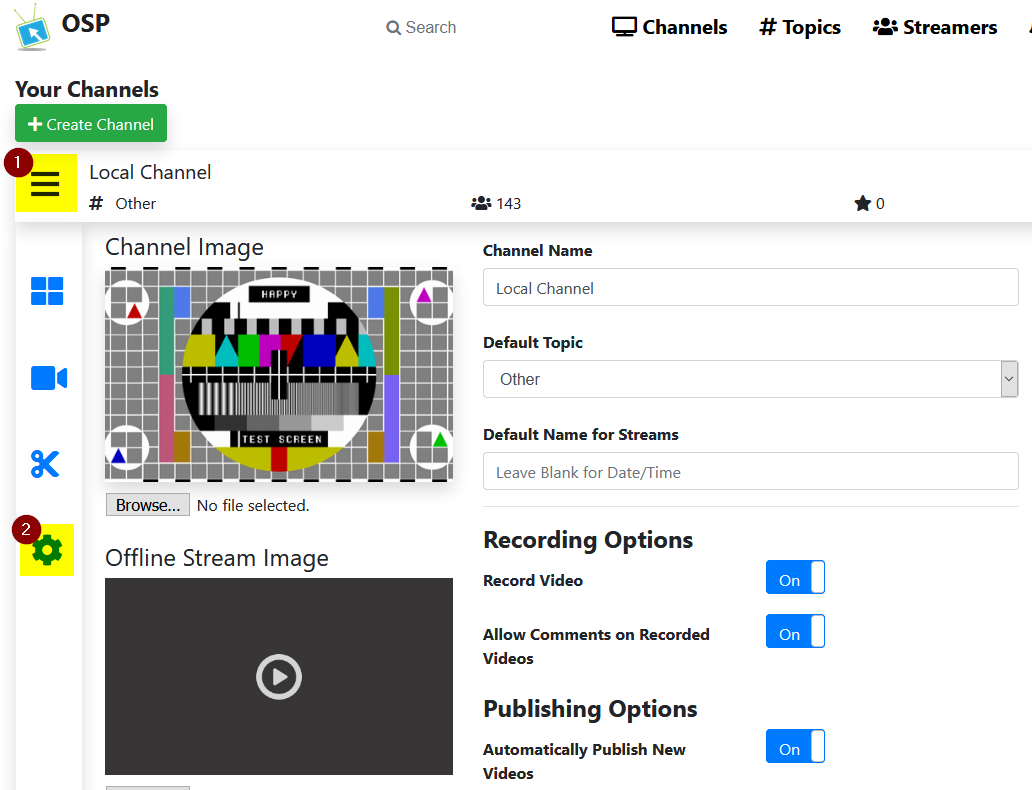
Note that only registered users with the streamer role are able to stream to OSP.
OSP Nginx-RTMP Default Configuration
OSP is configured by default with the following settings:
hls_framents: 1 second
hls_playlist_length: 10 seconds
Due to these settings, the key to creating low delay streams is to ensure your Keyframe Interval for your RTMP Source is set to 1 second.
Alterations to the the Nginx-RTMP configuration can be made by editing the osp-rtmp.conf file in /usr/local/nginx/conf. More information on the Nginx-RTMP directives can be found at https://github.com/arut/nginx-rtmp-module/wiki/Directives
Latency
OSP uses HLS to serve RTMP streams to clients. This brings a certain latency by design. The default configuration of nginx is fine-tuned to reduce the latency as far as possible while providing stable HLS streams. For this configuration it is imporant that the encoder sends a keyframe every second! The latency should be 4.5 to 5 seconds.
If streams are buffering, it’s most likely because of a suboptimal network connection. In this case, increase the hls_playlist_length in the osp-rtmp.conf. The latency will increase with a longer playlist length.
RTMP capable players (e.g. VLC) can access the RTMP stream directly. The URL is available in the share dialog below the stream. The latency of the RTMP stream should be 1 to 2 seconds.
Transcoding
Transcoding or adaptive streaming is possible with OSP. It can be enabled globally in the admin settings. However, this feature uses the CPU of the server to re-encode the streams and requires a lot of CPU power. It’s possible to utilize GPUs instead by changing the encoder used by ffmpeg in the osp-rtmp.conf. Enabling transcoding will increase the stream latency. It may be necessary to increase the playlist length.
By default, nginx has been configured to transcode 1080p, 720p, 480p, & 360p. You can optimize how streams are transcoded by editing the osp-rtmp.conf file and following the instructions here.
RTMP Streamer Software Configurations
Below is a listing of tested configurations for RTMP Source Configurations which produce the lowest delay (around 5s delay)
Open Broadcaster Software
Medium Quality (720p) / Low Delay Setup
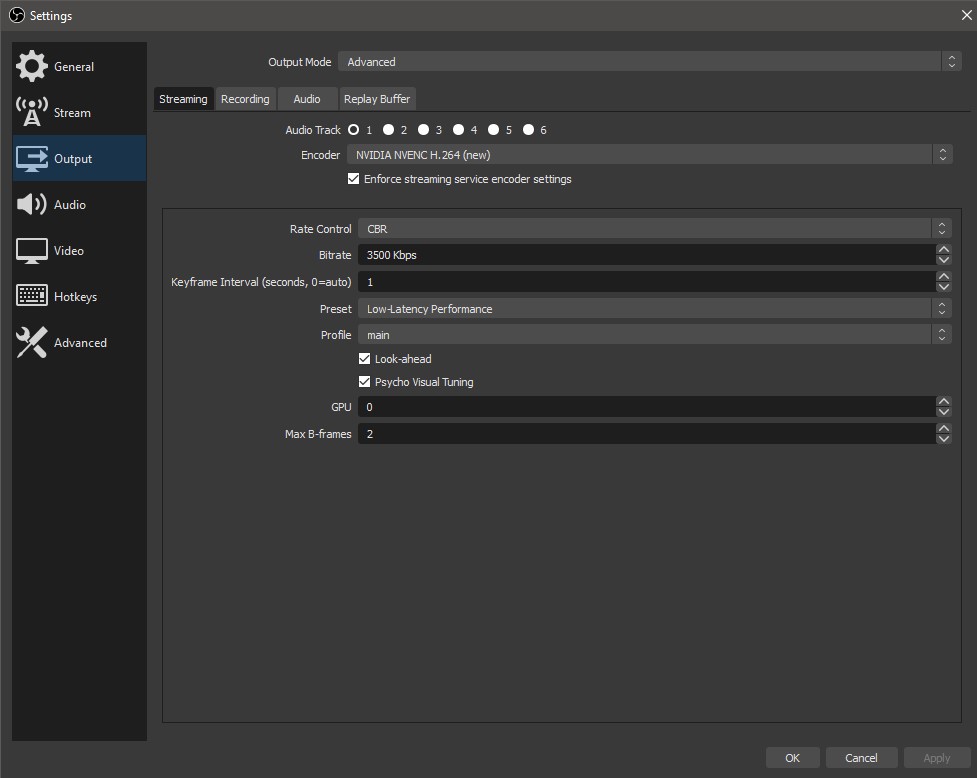
ffMPEG
ffmpeg can be used to stream directly to OSP in various situations which can add additional flexibility that is not available using another client software:
Stream from a local camera without a UI
ffmpeg -re -f video4linux2 -i $VideoDeviceLocation -vcodec libx264 -vprofile baseline -acodec aac -strict -2 -f flv rtmp://$OSPIP/stream/$StreamKey
Stream from a video file
ffmpeg -re -i "$file" -acodec copy -vcodec copy -f flv rtmp://$OSPIP/stream/$key
Restream from another RTMP Stream
ffmpeg -i $sourceStream -vcodec libx264 -vprofile baseline -acodec aac -strict -2 -f flv rtmp://$OSPIP/stream/$StreamKey
Testing OSP server
We can use ffmpg to test the streaming ability of an OSP server. Log into OSP with an account that has permission to stream, go to a channel (creating one if necessary), and get the stream key as described above.
Next we need some media to play. We suggest Big Buck Bunny as a wonderful test file.
In a terminal, set environment variables for your filename, server, and key. Then ffmpeg can be used to stream your video to the OSP server. The RTMP format can not handle a sample rate of 48000, so we will use options in ffmpeg to downconvert it to 44100). For example:
file=bbb_sunflower_1080p_30fps_normal.mp4
fqdn=<OSP-RTMP FQDN/IP>
key=REDACTED
ffmpeg -re -i "$file" -acodec libmp3lame -ar 44100 -vcodec copy -f flv rtmp://$fqdn/stream/$key
This should start streaming the video to the server. In order to verify everything is working as expected, use your browser to tune into the channel.
OSP Web RTC Playback (Experimental)
Starting in version 0.9.7, OSP now has the ability to send an RTMP Push of each stream to OvenMediaEngine and switch from HLS Playback -> WebRTC Playback on a channel’s live page. To Enable this functionality, perform the following:
Install Oven Media Engine on another server.
Another Server is recommended due to the possibility of conflicting ports (1935)
Edit the /usr/local/nginx/conf/custom/osp-rtmp-ome.conf file on the OSP-RTMP Server
Change the following line to match your OME setup and remove the leading
#:
# push rtmp://<OME Domain Name>:<OME RTMP IngestPort>/app/;Restart Nginx-OSP
sudo systemctl restart nginx-osp
Log in as the OSP Admin and go to the Admin Settings
Enable
WebRTC Playbackin the Channels SectionSet the WebRTC Signaling Endpoint to point at the OvenMediaEngine Server
Port 3333 for ws (insecure)
Port 3334 for wss (secure)
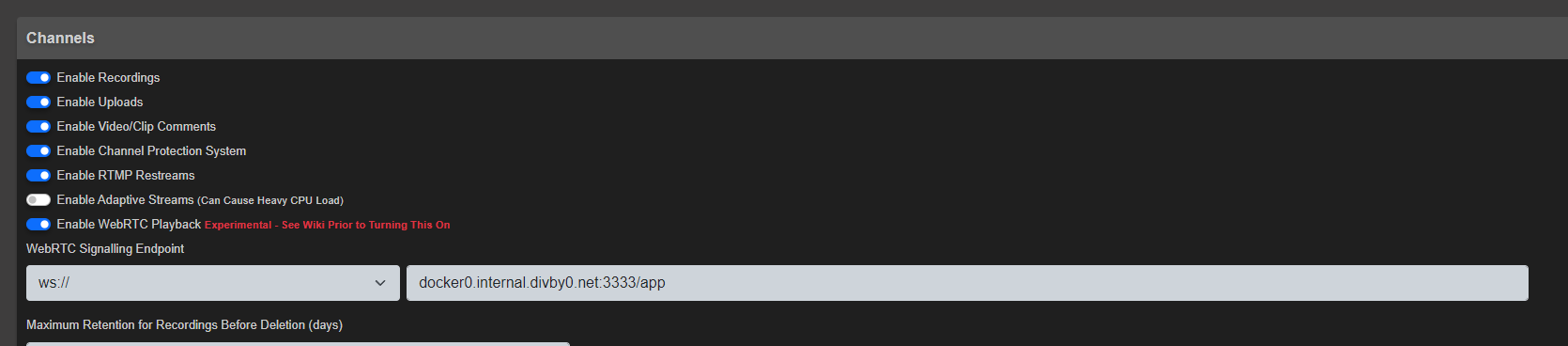
Important Note
WebRTC does not use the Channel Protection system currently. While the channel protection system will secure OSP access to the channel, the WebRTC Endpoint will still be unencrypted and accessible if directly accessed outside of OSP.