Admin Settings
Dashboard
The OSP Dashboard contains a snapshot of information regarding the active state of the system. OSP Version number, Current Live Streams, Current Viewers, System Status, and System Logs can be found here.
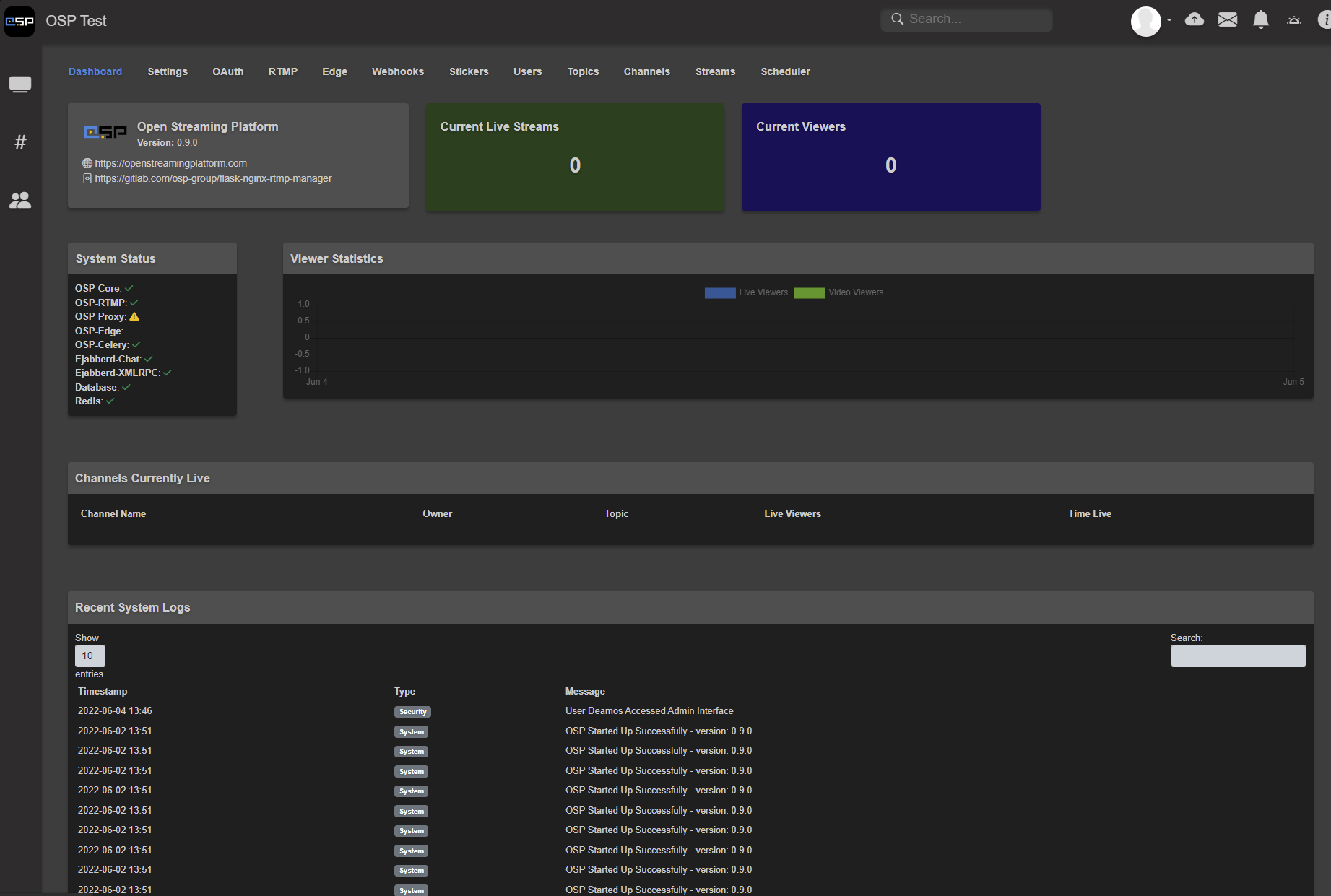
Settings
General Settings
Server Name: Sets the Displayed Name of the OSP Instance. This is shown in the navbar, emails, headers, etc.Protocol: This should be the User Side HTTP(S) protocol used to access OSPHostname / IP Address: User Side Domain used to access the OSP instanceOSP-Proxy Hostname: Fully Qualified Domain Name for OSP-Proxy, if used. Should be blank if no OSP-Proxy in use.If you are using more than one proxy, this should be the Fully Qualified Domain Name for your OSP-Proxy Load Balancer
Time Zone: System Timezone of the OSP Server. This will adjust Date Time values to match the set Time ZoneMaintenance Mode: Places OSP into Maintenance Mode where a Static Page will show for all users. Only Admins may log in.
Appearance
Logo: OSP System Logo to be shown for the server. 42w x 42h is recommendedTheme: Server Theme to be displayed to all users.Front Page Layout: Global Panels and Order of Display on the Main Page (http(s)://osp.example.com/)Only Global Panels may be added to this list
You can reorder by dragging the entry in the list and click
Save
Show Empty Channels and Topics on Built-in Pages: This will show Channels and Topics which do not have a Live Stream, Video, or Clip Associated with them. If turned off, these will not display in the list when empty.Server Announcement Header Title: Header Title of the System Announcement Bar shown on the Main PageAnnouncement Message: System Announcement Shown on the top of the Main Page. Leave Blank to not display.
Channels
Enable Recordings: Globally allows users to record live streamsEnabled Uploads: Globally allows users to upload videos (Still requires uploader role)Enable Video/Clip Comments: Globally allows users to leave comments on videos and clipsEnable Channel Protection System: Globally enables OSP’s channel protection system, allowing users to prevent unauthorized viewers from accessing channel content. Users can set channel protection on a per-channel basisEnable RTMP Restreams: Globally allows users to restream live streams on OSP to another RTMP serverEnable Adaptive Streams: Globally enables Adaptive Streaming.Important Note: Adaptive Streams are significantly CPU intensive and should only be enabled on servers which have FFMPEG Hardware Acceleration configured and have modified the Nginx-RTMP Conf Files to use HW Acceleration. If you have not done this, DO NOT TURN THIS ON.
Maximum Retention for Recordings Before Deletion (days): Sets the Retention for Videos and Clips. Users will be notified when nearing the retention date for a video/clip. Setting to 0 will set for indefinite retention. This setting will take precedent if a user sets a higher retention setting in their channel.Maximum Allowed # of Channels per User: Maximum number of channels a user can create in their account. Set to 0 for no restrictionMaximum Bitrate for RTMP Restream (Kb/s): Sets the bitrate used by the RTMP Restream processMaximum Clip Length: Sets the maximum length a video clip can be when creating a new clipBanned Chat Words: Sets words which are banned in chat and will be censored
Global Panels
Panel Name: Panel name identifier for the global panelPanel Header Label: Displayed header label for a panelPanel Type: Sets the Panel Type to be displayedCustom Markdown/Text: Markdown formatted panelLive Stream List: List of all active Live Streams on the instanceVideo List: Lists Videos on the OSP instanceClip List: Lists Clips on the OSP instanceTopic List: Lists Topics on the OSP instanceChannel List: Lists Channels on the OSP InstanceFeatured Live Channel: Displays the Live Stream of the Target Channel when Live along with Content
Panel Order: Sets the Display Order of List Panel TypesContent: Displays Markdown Data in the panel where available
Static Pages
Page Title: Name of the Static PagePage URL: URL Slug for the static page. Will be accessible via /p/$valIcon: Icon Class Name for the Static Page. Should be the Font Awesome class name as found at https://fontawesome.com/search?m=freeDisplay in Top Navbar: Displays the Static Page in the top navbar, instead of the left sidebarPage Content: Markdown Content to be displayed